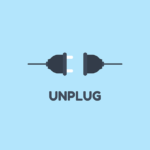HTMLy Tutorial
How to Install HTMLy on Ubuntu/Debian with SSL
Prerequisites
- Ubuntu 20.04/22.04 LTS or Debian 10/11
- Root or sudo access
- Domain name pointed to your server
- Minimum 1GB RAM (2GB recommended)
Step 1: Update System
sudo apt update && sudo apt upgrade -yStep 2: Install LAMP Stack
Install Apache:
sudo apt install -y apache2Install MySQL:
sudo apt install -y mysql-server
sudo mysql_secure_installationInstall PHP and extensions:
sudo apt install -y php libapache2-mod-php php-mysql php-curl php-gd php-mbstring php-xml php-zip unzipStep 3: Create Database
sudo mysql -u root -p
CREATE DATABASE htmly_db;
CREATE USER 'htmly_user'@'localhost' IDENTIFIED BY 'your_secure_password';
GRANT ALL PRIVILEGES ON htmly_db.* TO 'htmly_user'@'localhost';
FLUSH PRIVILEGES;
EXIT;Step 4: Install HTMLy
cd /var/www
sudo wget https://github.com/danpros/htmly/releases/latest/download/htmly.zip
sudo unzip htmly.zip
sudo mv htmly yourdomain.com
sudo chown -R www-data:www-data /var/www/yourdomain.com
sudo chmod -R 755 /var/www/yourdomain.comStep 5: Configure Apache
sudo nano /etc/apache2/sites-available/yourdomain.com.confPaste (update domain):
<VirtualHost *:80>
ServerName yourdomain.com
ServerAlias www.yourdomain.com
DocumentRoot /var/www/yourdomain.com
<Directory /var/www/yourdomain.com>
Options -Indexes +FollowSymLinks
AllowOverride All
Require all granted
</Directory>
ErrorLog ${APACHE_LOG_DIR}/yourdomain.com_error.log
CustomLog ${APACHE_LOG_DIR}/yourdomain.com_access.log combined
</VirtualHost>Step 6: Enable Site
sudo a2ensite yourdomain.com.conf
sudo a2enmod rewrite
sudo systemctl restart apache2Step 7: Install SSL with Let’s Encrypt
sudo apt install -y certbot python3-certbot-apache
sudo certbot --apache -d yourdomain.com -d www.yourdomain.comStep 8: Complete Installation
- Visit
https://yourdomain.com - Follow the setup wizard
- Enter database details:
- Database:
htmly_db - Username:
htmly_user - Password:
your_secure_password - Host:
localhost
- Database:
Step 9: Secure Your Installation
sudo chmod -R 750 /var/www/yourdomain.com/
sudo chmod 640 /var/www/yourdomain.com/.htaccessTroubleshooting
403 Forbidden: Check directory permissions
500 Error: Verify PHP extensions are installed
SSL Issues: Run sudo certbot renew --dry-run
Maintenance
Auto-renew SSL:
sudo certbot renew --quiet --no-self-upgradeBackup:
sudo tar -czf htmly_backup_$(date +%F).tar.gz /var/www/yourdomain.comViews: 11